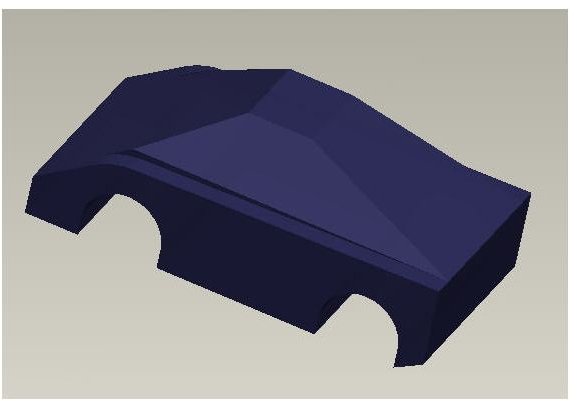Free CAD Tutorials: Creating Complex Models Using Simple Modeling Features in 3D Modeling Software such as Pro Engineer and SolidWorks - Part 2
Last Time
The previous article showed how to get a generic shape of the car using basic features. We’ll continue down that path and add some more features to the car. We will also start looking at adding rounds and chamfers which may cause some heartache if not done correctly. Below is where the model stands so far based on what was completed from the last article.
Images
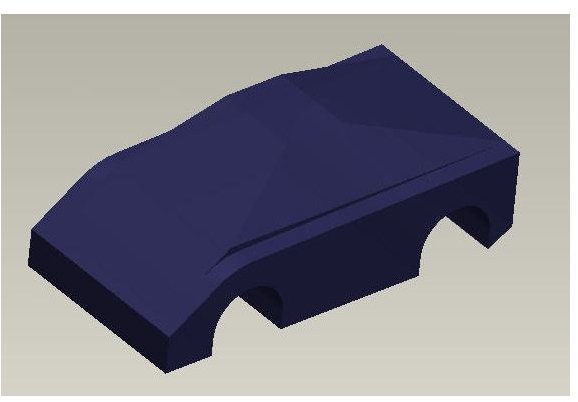
Let’s Add More Details
Simple details can be added to the model using the extrude tool. Draw out a parallelogram based on your tastes and how you would like the side vent to look like. Different shapes will give different styles and angles. Play around with this cut in order to get the results you wish to achieve.
Side Vents
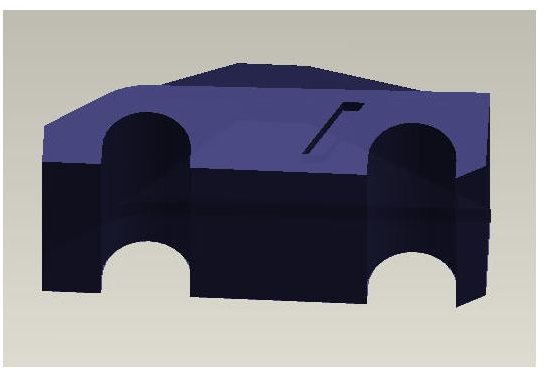
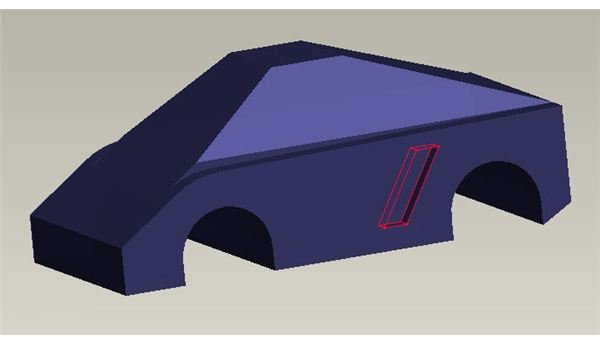
Mirror Function
Make sure you take advantage of the mirror function. This will keep symmetry and also save you tremendous amounts of time. Just remember that the mirror function is your friend!
Mirror Vent to Other Side

Rounds / Fillets
Rounds are the easiest way to make a complex surface in ProE or Solidworks. Depending on your application, the function will require you to select a specific edge and then provide a radius. Playing with this radius will result in different shapes and will help you get the look achieved. A project like this one definitely requires experimenting in order to make the shape aesthetically pleasing. Keep in mind that extremely large radii may result in errors and you should also try to stay away from very small radii as well. When we get into more complex functions such as shell and multiple rounds, it will become very clear why small rounds can cause you a lot of headaches. Keep it simple and try to make rounds larger rather than very small.
Add Round to Vent
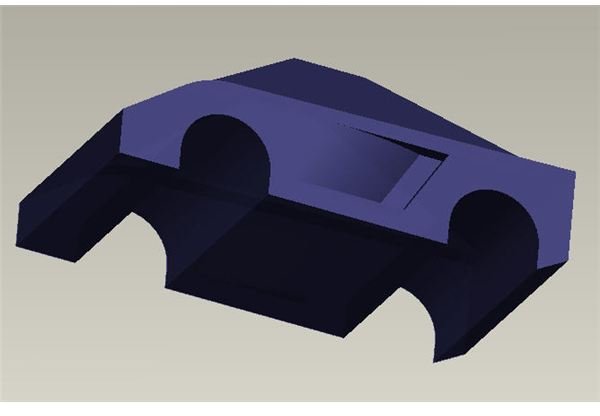
Chamfers
This tool is very similar to rounds / fillets. It can very quickly and easily give you the design you are looking for. I’ve seen a lot of engineers spend extensive amounts of time creating a complex sketch and then extruding that sketch in when a simple chamfer would have done the same task. The hidden beauty of chamfers is that you have the ability to pick the depth as well as angle. This will allow you to shave off just a little if needed and attain the necessary look. Drawing this out and extruding this same cut would have been very complex and difficult. Rounds and Chamfers are definitely very helpful tools in Solidworks and ProE. Take advantage of these gems and use them wisely so that you don’t set yourself up for errors in the future.
Once the chamfer is complete, add some rounds on the edges to achieve a smooth sleek look.
Chamfers - Be Sure to do this to both sides of car!
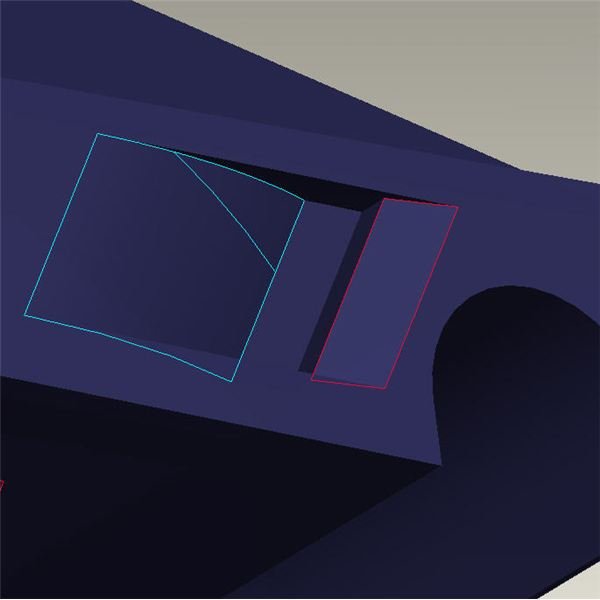
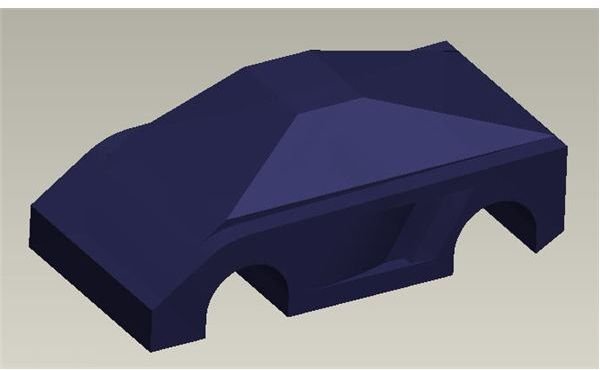
Add More Chamfers
This time add the chamfers to the corners of the car in order to give it a nice sporty look. This also helps make the car more aerodynamic.
Corner Chamfers

Front of Car
Now let’s focus on the front part of the car. We need to add some cutouts and rounds in order to give the car some more shape instead of just a flat front. We also need to start rounding the car now that the general shape is more defined. Create an extrude and make sure that it is symmetric so that you only need to draw out half of the cut. Extrude it out and then add the rounds.
Front of Car
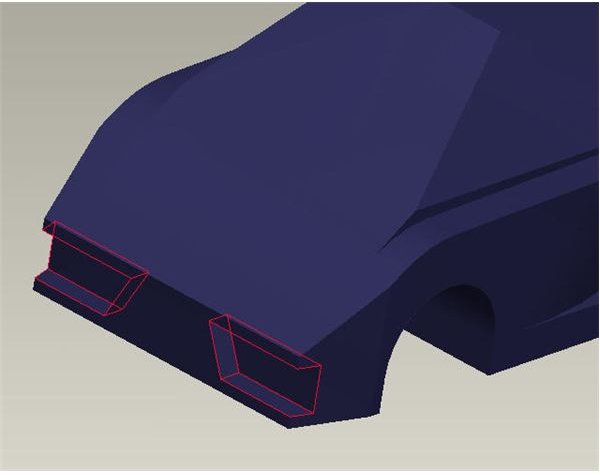
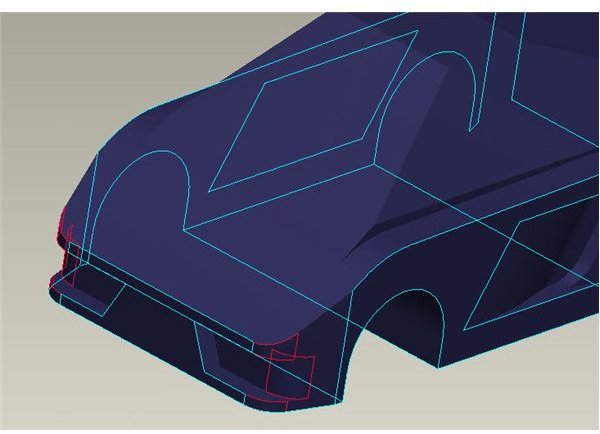
Save and Save Often!
In just a few simple steps, we’ve made significant progress. These additions have added quite a bit if character to the car and have really started to give it some shape. Play with the size of the extrude and also the size of the rounds and the overall design as well as the aesthetics of the car’s body will change dramatically.
This is a good opportunity to save as the next items we will get into will most likely result in errors. Multiple rounds and correct sequence of rounds usually result in errors due to incorrect radii or geometry that cannot be created by the software. Any time you ask the software to create a geometry that it cannot create, you take the risk of crashing the software and losing any work you have done up to that moment. As any experienced ProE or Solidworks user will tell you, save and save often. Nothing is worse than completing significant changes and updates and having to redo them due to an application crash. Make it a habit to hit control+s or whatever hot key you have set up.
Design Completed so Far
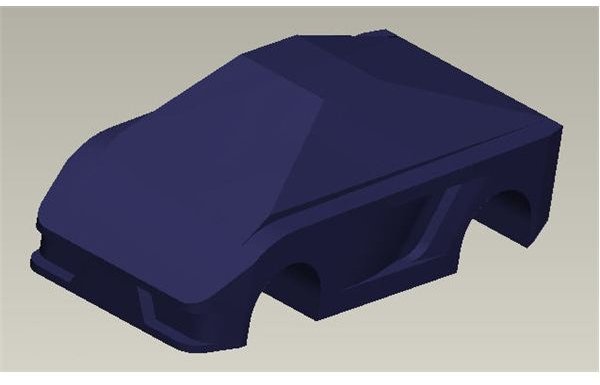
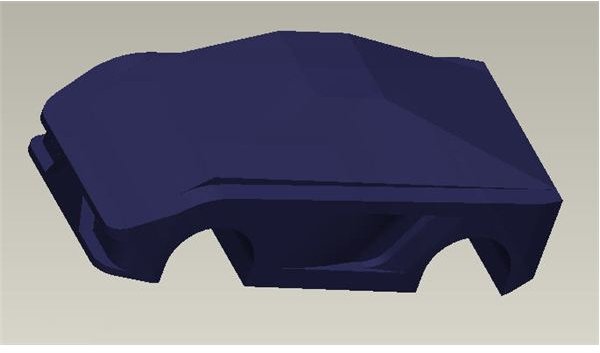
This post is part of the series: Creating Complex Models Using Simple Modeling Features
Softwares like ProE and Solidworks as well as many others have extensive complex functions such as sweeps and surface functions that can be used to create objects such as auto body parts and other thin surfaces. Another method of creating these complex models is to use simple features.