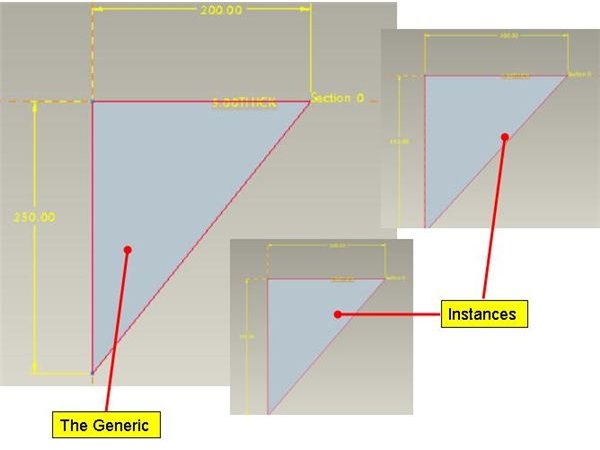Family Table for ProE Sheetmetal: Reference Guides on ProE -Coach
The Concept of Family Table
Say, you are working on creating a ProE model of a car body structure. You have to use different size of gussets for your model. You can go ahead with the model creation of the gussets by two ways: either by creating every single model of the gussets as and when required or by creating a ProE Sheetmetal family table of the gusset only once and use its different instances as and when required. The main ProE model, which is used for creating the family table, is called The Generic and the different derived ProE models of the generic are called instances.
How to Create ProE Sheetmetal Family Table
- Create the Sheetmetal part (generic) for which you want to create the family table.
Let’s say you want to create the family table for the triangular Sheetmetal gusset shown in the previous picture.
- While creating the ProE model of the gusset, please make sure to give the necessary dimensions you want to vary to the instances. For example, if you wish to vary the two perpendicular side dimensions but while creating the geometry you have dimensioned the three angles and the hypotenuse of the sketch then the perpendicular side dimensions will not be available while creating the instances.
- After you have finished the ProE Sheetmetal geometry creation of the gusset, go to : Tools>family table and the family table dialog box will open like below:

- Click on the second icon to define the dimensions you want to vary in the instances and a dialog box like below will appear:
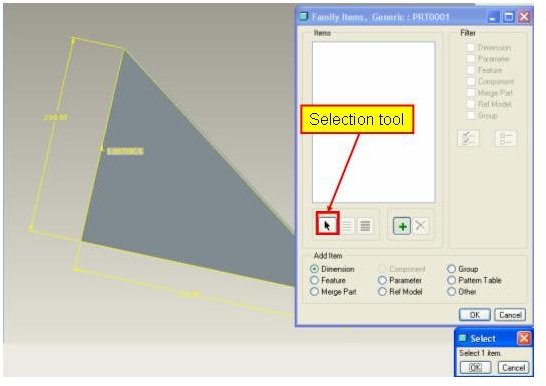
- Pick the “Dimension” radio button under the “Add item” section of the dialog box and then click the “selection tool” to select the length dimensions of the two perpendicular sides and finally click both the “Ok” button**.** You will see the “Family table” dialog box has changed like below:
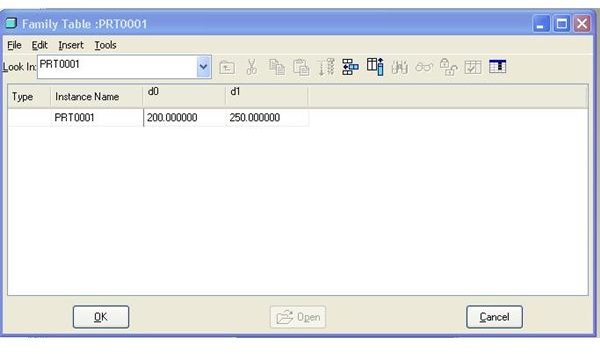
-
Please observe that many other radio buttons like feature, parameters etc. are also available under the section “add items” means, you have the flexibility to create family tables not only based on the dimensions but also any of these items.
-
Click the “Add rows or instances” button to add as many instances or rows as you want. Change the * marked dimensions to the desired values. For example, my gusset plate generic model has side dimensions as 200 & 250; I have created two instances with dimensions as 300 &350 and 400 & 450 respectively.
-
Now click “Ok” and your family table is ready for the Sheetmetal gusset. Save the file and close.
-
Next time when you will try to open the gusset ProE model, you can see options of either opening the generic model or any of the instances.
Conclusion
The pro engineer family table is a widely used feature for creating the similar parts in ProE. ProE Sheetmetal family table is used for creating similar Sheetmetal parts like gussets, nuts, bolts.